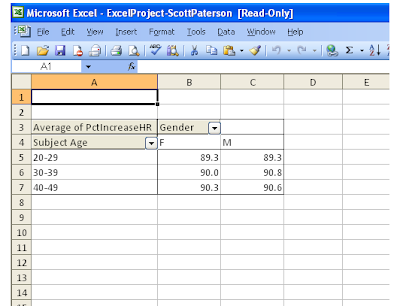This week we learned about Computer Security, Ethics, and Privacy. Computer security is an important issue and one that many people do not take seriously enough. There are different types of security risks that a computer user should be aware of. These include loss of data due to hardware loss such as your laptop or phone getting stolen, preventing yourself from hacker attacks, viruses, and Phishing and also email and message security.
People create viruses for a number of reasons. Some are to make money by giving a user the virus then selling that same person a removal tool. Others make viruses to get credit on the internet, for bragging rights, or just because they can. It is very important that users protect themselves by running a anti virus program on their computer, installing a router and closing off vulnerable ports on their router.
A Phishing scam is when someone makes a fake email or website which looks and appears real in all ways except it is not. Its only purpose it to get user information. Users are especially vulnerable when connecting to open wireless networks in which their network data can more easily be redirected or captured.
We also learned about software piracy. Piracy is a breach in contract of the EULA in which case the user usually illegally copies the data and may make money distributing it. It is important to know that software piracy costs companies a lot of money and raises prices for normal paying users. It is illegal and pirates face jail time for their actions. It is also important never to reply to SPAM. Spammers send out random emails to addresses and if you reply you are showing them that you are a real person and you will continue to get bombarded by even more SPAM. It is recommended to use a free email which you don't care about to sign up for services which may sell or use your email.
That's it for this week. :)
Sunday, November 21, 2010
Secure Email Project
Screen capture below showing both project emails from the Professor.
Click on image to enlarge.

For the secure email project we were required to find an article that talked about a company and secure email. The article I found was on the Wall Street Journal. The article can be found here:
http://online.wsj.com/article/SB10001424052748703628204575618620657780244.html
This article talked about how Deutsche Post AG, a German company and Europe's largest postal service, is trying to get consumers to use online mail instead of conventional paper. Although there are many free email services such as Gmail and Yahoo the company is trying to sell their "E-Post letter" service on the grounds that it is very secure email. The mailbox is free but it costs 75 USD cents to send a letter. Currently 1 million people have signed up for the service.
To test the security of their E-Post letter system Deutsche Post invited "teams of hackers, academics and security experts" to try and break into their system. If any problems are found they are immediately fixed without the public even knowing. Deutsche Post says that so far 100 large companies have signed up for the service for activities such as "employee pay stubs and sending legally binding information."
Personally I think that this is a very interesting article. It is shocking to me in a way that companies and individuals would pay so much for a service but it also shows the value of secure email at the same time.
Click on image to enlarge.

For the secure email project we were required to find an article that talked about a company and secure email. The article I found was on the Wall Street Journal. The article can be found here:
http://online.wsj.com/article/SB10001424052748703628204575618620657780244.html
This article talked about how Deutsche Post AG, a German company and Europe's largest postal service, is trying to get consumers to use online mail instead of conventional paper. Although there are many free email services such as Gmail and Yahoo the company is trying to sell their "E-Post letter" service on the grounds that it is very secure email. The mailbox is free but it costs 75 USD cents to send a letter. Currently 1 million people have signed up for the service.
To test the security of their E-Post letter system Deutsche Post invited "teams of hackers, academics and security experts" to try and break into their system. If any problems are found they are immediately fixed without the public even knowing. Deutsche Post says that so far 100 large companies have signed up for the service for activities such as "employee pay stubs and sending legally binding information."
Personally I think that this is a very interesting article. It is shocking to me in a way that companies and individuals would pay so much for a service but it also shows the value of secure email at the same time.
Sunday, November 14, 2010
Week 12: Clear
This week we learned about networks and electronic communication. I had an understanding of networks before this week and therefore I my understanding of the topic is clear.
In order for any node (network attached device) to communicate with the outside world it has to have a NIC card or Network Interface Controller.
There are a few different types of networks. A PAN or Personal Area Network is the smallest and can be composed of up to 6 nodes. A LAN or Local Area Network is slightly larger and should be a home, building or office. A MAN is a Metropolitan area network and is larger then LAN. It covers a city or another large area. A WAN stands for Wide Area Network and is the largest. An example would be multiple cities or even larger still. The Internet is an example of a WAN.
There are two basic types of network architecture. The most common is client / server. This is when a client ( perhaps a personal computer ) talks to a server. The server serves the data and gives it back to the client. The other types of basic but common network architecture is peer to peer. This is when a personal computer talks directly to another personal computer. An example of this could be the famous Kazaa network.
In combination with the networks that were previously mentioned it should also be noted that a network can be wired or wireless. Most wireless networks are LAN and fairly small. One of the first cities and therefore MAN to go wireless is San Francisco. Here Internet is completely free and wireless.
Thats it for this week!
In order for any node (network attached device) to communicate with the outside world it has to have a NIC card or Network Interface Controller.
There are a few different types of networks. A PAN or Personal Area Network is the smallest and can be composed of up to 6 nodes. A LAN or Local Area Network is slightly larger and should be a home, building or office. A MAN is a Metropolitan area network and is larger then LAN. It covers a city or another large area. A WAN stands for Wide Area Network and is the largest. An example would be multiple cities or even larger still. The Internet is an example of a WAN.
There are two basic types of network architecture. The most common is client / server. This is when a client ( perhaps a personal computer ) talks to a server. The server serves the data and gives it back to the client. The other types of basic but common network architecture is peer to peer. This is when a personal computer talks directly to another personal computer. An example of this could be the famous Kazaa network.
In combination with the networks that were previously mentioned it should also be noted that a network can be wired or wireless. Most wireless networks are LAN and fairly small. One of the first cities and therefore MAN to go wireless is San Francisco. Here Internet is completely free and wireless.
Thats it for this week!
Sunday, November 7, 2010
Week 11: Clear
This week we learned about Information Systems Development. At first this topic seemed really easy but I was surprised how much information there was to learn. Overall though I feel that I got a good understand of the material presented. I have a background as a programmer and this is in my opinion is closely related to system development.
There are five phases in the system development cycle; all of which are also used in programming. Planning, Analysis, Design, Implementation, and Operation, Support, and Security. It is important to understand these steps because without this you can not build on more material. Planning covers making, reviewing project requests, allocating resources, and forming a team. Planning is the most important step to me and I am glad that the lectures stressed the importance of this. Although it can take time, it really is necessary. Analysis consists of conducting an investigated and detailed analysis. Design consists of acquiring hardware/software and figuring out the details. I feel that I do not have the best grasp on design. One questions which I am unsure of is why you would be acquiring hardware if you have yet to figure out all the details? Perhaps I am misunderstand some detail here. The next step is Implementation is when stuff actually happens and is built. Lastly operation, support and security are very vital. Operation is basically maintenance. Supporting is monitoring to make sure its ok, and security is making sure the system is secure. Security is really important in my opinion and definitely ties in with previous lectures regarding physically where data is stored.
This week in the material was a lecture with Christine Schoaff who is a UF Systems Analyst. She gave an interesting presentation. It was easy to tell that she had a lot of experience working with people and managing them. She joked that her job was to nag people. I completely agree with her that if you do not plan ahead with all parties involved everything will fall through. This goes along with the fact that if she does a good job it will look like she is actually doing nothing. One of the topics which Schoaff talked about which I was not familiar with was making people feel good. I have never been a manger before and she talked about how it is important to make sure that everyone feels happy and accomplished at the end of the day. Schoaff said her job sometimes requires her to smile even at stupid idea. This make me think back to my job experiences as a worker and not a manager and question a few decisions managers made differently. I also enjoyed her comment on how workers are much less efficient late at night or under stress.
In some of the previous projects and group projects that I have been involved in I wish that I had of known the information presented here. It really is valuable to have a project manager in every group project. I think overall though the most important thing for all parties is thinking ahead and making logical decisions. I really enjoyed the material presented in this topic. I feel that in the future it will help me think more rigidly when faced with projects, groups and of course time! Until next week!
There are five phases in the system development cycle; all of which are also used in programming. Planning, Analysis, Design, Implementation, and Operation, Support, and Security. It is important to understand these steps because without this you can not build on more material. Planning covers making, reviewing project requests, allocating resources, and forming a team. Planning is the most important step to me and I am glad that the lectures stressed the importance of this. Although it can take time, it really is necessary. Analysis consists of conducting an investigated and detailed analysis. Design consists of acquiring hardware/software and figuring out the details. I feel that I do not have the best grasp on design. One questions which I am unsure of is why you would be acquiring hardware if you have yet to figure out all the details? Perhaps I am misunderstand some detail here. The next step is Implementation is when stuff actually happens and is built. Lastly operation, support and security are very vital. Operation is basically maintenance. Supporting is monitoring to make sure its ok, and security is making sure the system is secure. Security is really important in my opinion and definitely ties in with previous lectures regarding physically where data is stored.
This week in the material was a lecture with Christine Schoaff who is a UF Systems Analyst. She gave an interesting presentation. It was easy to tell that she had a lot of experience working with people and managing them. She joked that her job was to nag people. I completely agree with her that if you do not plan ahead with all parties involved everything will fall through. This goes along with the fact that if she does a good job it will look like she is actually doing nothing. One of the topics which Schoaff talked about which I was not familiar with was making people feel good. I have never been a manger before and she talked about how it is important to make sure that everyone feels happy and accomplished at the end of the day. Schoaff said her job sometimes requires her to smile even at stupid idea. This make me think back to my job experiences as a worker and not a manager and question a few decisions managers made differently. I also enjoyed her comment on how workers are much less efficient late at night or under stress.
In some of the previous projects and group projects that I have been involved in I wish that I had of known the information presented here. It really is valuable to have a project manager in every group project. I think overall though the most important thing for all parties is thinking ahead and making logical decisions. I really enjoyed the material presented in this topic. I feel that in the future it will help me think more rigidly when faced with projects, groups and of course time! Until next week!
Saturday, November 6, 2010
Database Project
This was an interesting and frustrating project. Before this project I was not comfortable or familiar with Access. Now I feel a lot more competent.
Through this project I leaned a number of new things. One of the easiest things that I did learn but had trouble with was renaming a table. I figured out you simply have to close it first. Importing data was not as easy as I thought it would be. I tried to use the text import feature multiple times but the data was not correctly inserted and errors would come up. I ended up making two new files. One for my own data and the other for the 1000 files. Then I just put them both into a new documents. I finally figured out that I needed to "Paste Append" instead of just "Paste", as this also caused me some problems too.
I learned that it is important to backup data. If you somehow delete or change the data type all data can be lost with no undo. I also learned how to create filters and sort data. It took me a long time to figure out how to lock a field in a form, but I finally did. One really useful thing I learned was how to create a report from a query.
I think that this database could be enhanced by creating more fields. Since this is a gym perhaps they could make a new table which could track workout routine.You could also have a weight loss table. Other information could be added such as how often a member visits. From the interpret-ability end of viewing the data perhaps Pivot Charts could be added. This would create fancier reports which are easier to read.
Through this project I leaned a number of new things. One of the easiest things that I did learn but had trouble with was renaming a table. I figured out you simply have to close it first. Importing data was not as easy as I thought it would be. I tried to use the text import feature multiple times but the data was not correctly inserted and errors would come up. I ended up making two new files. One for my own data and the other for the 1000 files. Then I just put them both into a new documents. I finally figured out that I needed to "Paste Append" instead of just "Paste", as this also caused me some problems too.
I learned that it is important to backup data. If you somehow delete or change the data type all data can be lost with no undo. I also learned how to create filters and sort data. It took me a long time to figure out how to lock a field in a form, but I finally did. One really useful thing I learned was how to create a report from a query.
I think that this database could be enhanced by creating more fields. Since this is a gym perhaps they could make a new table which could track workout routine.You could also have a weight loss table. Other information could be added such as how often a member visits. From the interpret-ability end of viewing the data perhaps Pivot Charts could be added. This would create fancier reports which are easier to read.
Sunday, October 31, 2010
Week 10: Muddy
Correction: Last weeks blog post should have been titled "Week 9" instead of "Week 8" - I forgot to skip over the Midterm week.
This week we talked about Database Management and the program Microsoft Access. I would also like this point out that this is my first ever "Muddy" blog post. That is due in part to not completely understanding Access. I have worked with MySQL a lot and understand how databases work. However I have never used Access before this week. I thought that it would be very easy to pick up. I was wrong. Its not that easy to pick up. I do understand the basics such as Design View and Datasheet view and how it stores the data. I think the real problem that I am having trouble with is that there is a lot of different task planes and that makes it easy to get confused. I understand what I want to do but not sure how to use the program to accomplish that.
Now I would like to talk a bit about some of the things which I did learn this week and did understand. A database can be defined as a "collection of data organized in a manner that allows access, retrieval, and use of that data" (Discovering Computer 2010, p.514). A database table is similar to what you may see in Excel.
Data can be stored in different ways. It can be in a file processing environment in which every department in a company has its own set of data. Or in a database which is shared throughout the company. Obviously a database is the more efficient choice. In a file processing environment the terms used are different then in a relational database. A file is a table, a record is a row, and a field is a column respectively. Data can also be stored in different dimensions. A relational database stores data in two dimensions but a multidimensional database stores data in more then two. I would like to learn more about multidimensional database since I have never heard of them before but the book does not talk a lot about them.
Microsoft Access is a GUI program that is a relational database management system (DBMS). This means that users can add, delete and sort data. The relational part means that the database stores data in tables using rows and columns. It also means that the database uses relationships. Relationships can be built which connect data and link it together. An easy example of a relationship might be that of a Key Field. A Key Field contains an identification number which is unique to that Record. The only data in a database that should ever be in more then one place is that Key Field. This is because the Key Field is necessary to identity data in different tables. Any other data which is needed in more then one place can be joined together.
In order to manipulate data in a database you need a Query Language. This Query Language is similar in respects to a formula in Excel. It can be typed out by hand but most DBMS such as Access let the user use a wizard. One of the most common Query Languages is SQL where the S stands for Structured. Using a Query Language format data can also be taken out of a DBMS and inserted into a text file. This is an important to do especially for backups. It is also important to note that you don't have to backup the entire database, only certain tables can be backed up if you wish. The text file can then be inserted back into a database. To make sure the data gets transferred correctly is why you would need a SQL. Without it the data may not get put in the correct spot.
Well that is it for now. There is a lot to talk about when discussing database. Hopefully next weeks topic will be easier. :) Happy Halloween!
This week we talked about Database Management and the program Microsoft Access. I would also like this point out that this is my first ever "Muddy" blog post. That is due in part to not completely understanding Access. I have worked with MySQL a lot and understand how databases work. However I have never used Access before this week. I thought that it would be very easy to pick up. I was wrong. Its not that easy to pick up. I do understand the basics such as Design View and Datasheet view and how it stores the data. I think the real problem that I am having trouble with is that there is a lot of different task planes and that makes it easy to get confused. I understand what I want to do but not sure how to use the program to accomplish that.
Now I would like to talk a bit about some of the things which I did learn this week and did understand. A database can be defined as a "collection of data organized in a manner that allows access, retrieval, and use of that data" (Discovering Computer 2010, p.514). A database table is similar to what you may see in Excel.
Data can be stored in different ways. It can be in a file processing environment in which every department in a company has its own set of data. Or in a database which is shared throughout the company. Obviously a database is the more efficient choice. In a file processing environment the terms used are different then in a relational database. A file is a table, a record is a row, and a field is a column respectively. Data can also be stored in different dimensions. A relational database stores data in two dimensions but a multidimensional database stores data in more then two. I would like to learn more about multidimensional database since I have never heard of them before but the book does not talk a lot about them.
Microsoft Access is a GUI program that is a relational database management system (DBMS). This means that users can add, delete and sort data. The relational part means that the database stores data in tables using rows and columns. It also means that the database uses relationships. Relationships can be built which connect data and link it together. An easy example of a relationship might be that of a Key Field. A Key Field contains an identification number which is unique to that Record. The only data in a database that should ever be in more then one place is that Key Field. This is because the Key Field is necessary to identity data in different tables. Any other data which is needed in more then one place can be joined together.
In order to manipulate data in a database you need a Query Language. This Query Language is similar in respects to a formula in Excel. It can be typed out by hand but most DBMS such as Access let the user use a wizard. One of the most common Query Languages is SQL where the S stands for Structured. Using a Query Language format data can also be taken out of a DBMS and inserted into a text file. This is an important to do especially for backups. It is also important to note that you don't have to backup the entire database, only certain tables can be backed up if you wish. The text file can then be inserted back into a database. To make sure the data gets transferred correctly is why you would need a SQL. Without it the data may not get put in the correct spot.
Well that is it for now. There is a lot to talk about when discussing database. Hopefully next weeks topic will be easier. :) Happy Halloween!
Sunday, October 24, 2010
Presentations and Web 2.0 Project
To start off I would like to say how much I enjoyed working on this project. Here is a link to my presentation on Kiva.org. http://www.slideboom.com/presentations/227265/Kiva .
Now I would like to evaluate my own project.
Is there a logical flow and sequence of content? How could it be improved?
Yes, I feel that there is a logical flow of ideals and sequence of content. I do not think that I could have improved any.
Does the presenter anticipate questions and answer them in the right place? At what points did you have questions that were not answered? Yes, I feel that I did try to anticipate questions in the right place. It can be hard since you are the one that researched the project. Now you have to go back and see it from the perspective of someone who knows nothing about it. I did not have any questions that were left unanswered.
Did the presenter grab your attention in the first 30-60 seconds? I think that I definitely grabbed peoples attention when in the first slide with the slogan "loans that changes lives." Anyone would questions what this could mean and what is Kiva. I also grabbed peoples attention with explaining microloans since it may be a new and interesting concept for them.
Did the presenter ask questions and spark your curiosity? I asked questions that went along with the logical flow and I feel that I did spark curiosity in Kiva and microloans.
Did the presenter set the context with a concise explanation? Is it clear what the presenter is trying to share?
Yes I feel that it is clear what I was trying to share.
Did the presenter validate any claims? Yes the claims were validated since I say that the information is directly from kiva.org.
Did the presenter avoid inconsistencies and errors, typos and unbelievable claims? I do not believe there is any typos.
How well did the presenter avoid clutter? I think that I avoided clutter well by limiting the amount of text per slide.
What did the presenter do to ensure readability? I used a white background with black text and easy triadic color on the side.
Did the presenter say it, and then show it or did he/she read the slides? I did read along with the slides however I tried to add and show information that was not written.
Overall I think the biggest thing that I learned was how to make a presentation in powerpoint with narrative audio. Before this project I had never even heard about doing that or even seen it before. I also learned how to upload my presentation to slideboom.com. I had already made a storyboard before since I am in advertising but it definitely helped with this project. I could see myself making a presentation like this for a company. It is easy to do and you never have to worry about messing up your lines or stage fright anxiety. This is important for me because I really do not like getting up in front of people. I wish that I had of leaned about this a long time ago.
Now I would like to evaluate my own project.
Is there a logical flow and sequence of content? How could it be improved?
Yes, I feel that there is a logical flow of ideals and sequence of content. I do not think that I could have improved any.
Does the presenter anticipate questions and answer them in the right place? At what points did you have questions that were not answered? Yes, I feel that I did try to anticipate questions in the right place. It can be hard since you are the one that researched the project. Now you have to go back and see it from the perspective of someone who knows nothing about it. I did not have any questions that were left unanswered.
Did the presenter grab your attention in the first 30-60 seconds? I think that I definitely grabbed peoples attention when in the first slide with the slogan "loans that changes lives." Anyone would questions what this could mean and what is Kiva. I also grabbed peoples attention with explaining microloans since it may be a new and interesting concept for them.
Did the presenter ask questions and spark your curiosity? I asked questions that went along with the logical flow and I feel that I did spark curiosity in Kiva and microloans.
Did the presenter set the context with a concise explanation? Is it clear what the presenter is trying to share?
Yes I feel that it is clear what I was trying to share.
Did the presenter validate any claims? Yes the claims were validated since I say that the information is directly from kiva.org.
Did the presenter avoid inconsistencies and errors, typos and unbelievable claims? I do not believe there is any typos.
How well did the presenter avoid clutter? I think that I avoided clutter well by limiting the amount of text per slide.
What did the presenter do to ensure readability? I used a white background with black text and easy triadic color on the side.
Did the presenter say it, and then show it or did he/she read the slides? I did read along with the slides however I tried to add and show information that was not written.
Overall I think the biggest thing that I learned was how to make a presentation in powerpoint with narrative audio. Before this project I had never even heard about doing that or even seen it before. I also learned how to upload my presentation to slideboom.com. I had already made a storyboard before since I am in advertising but it definitely helped with this project. I could see myself making a presentation like this for a company. It is easy to do and you never have to worry about messing up your lines or stage fright anxiety. This is important for me because I really do not like getting up in front of people. I wish that I had of leaned about this a long time ago.
Week 8: Clear
This week we learned about the internet and the world wide web. This internet thing has been around for a large part of my lifetime but a relatively short time in other respects (ie mankind). I personally first experienced the internet in 3rd grade with what I believe was AOL. Today the internet is estimated as more then 1 billion users.
The internet can be defined as a web of servers that are linked together but are physically all over the earth. One might ask who is the owner of the internet? Well no one owns the internet (yet) but there is a sheriff per say and that is ICANN or the Internet Corporation for Assigned Names and Numbers. This corporation helps keep the domain names in check around the internet for a small fee of currently .18 cents per year per domain name which every domain owner must pay.
This week we covered a lot of information however I would first like to talk about a web address which is an important part in understand how the web works. There are 5 important parts to a web address. The first is the protocol used. Common protocols are http which stands for hypertext transfer protocol or https which is secure. Another is ftp which is file transfer protocol. The second part of an address is the domain name. Such as scottrpaterson.com (visit it!). Third is TLD which stands for top level domain. This is .com, .org, or .ca and helps identify what the site is and where it is from. Forth is the path. This is the direct path on the server where the file is located. Last is the file name. A common file is index.php which is the page the server will load first when the directory is requested. When a user types in scottrpaterson.com to their browser a DNS server or domain name server translates that name to an IP address (in this case 64.202.189.170) which is then checked on a table and transferred to the correct server location.
There are two common ways to connect to the internet. One is dial up and the other is broadband. Dial up usually requires a phone line while broadband, the new more preferred choice, usually comes through the cable line or satellite NIC.
There are many ways to make a website which can be put "live" or hosted on a web server for all the internet to see. The most popular way is to use a WYSIWYG editor which stands for what you see is what you get. This works well for most people who do not want to mess around with the code. The other way to make websites is using good old fashioned notepad. Or better yet programmers notepad. This is simply a text editor. I prefer this method because it give me much more control over specific details in page design that you don't get access to using an editor. The other reason is that you need it when you build dynamic elements into pages using server sided languages such as PHP.
This is it for now. There is a lot more that can be learned about the internet and I encourage any noob that happens to stumble upon (haha) this page to read more about THE INTERNET. Until next week. :)
The internet can be defined as a web of servers that are linked together but are physically all over the earth. One might ask who is the owner of the internet? Well no one owns the internet (yet) but there is a sheriff per say and that is ICANN or the Internet Corporation for Assigned Names and Numbers. This corporation helps keep the domain names in check around the internet for a small fee of currently .18 cents per year per domain name which every domain owner must pay.
This week we covered a lot of information however I would first like to talk about a web address which is an important part in understand how the web works. There are 5 important parts to a web address. The first is the protocol used. Common protocols are http which stands for hypertext transfer protocol or https which is secure. Another is ftp which is file transfer protocol. The second part of an address is the domain name. Such as scottrpaterson.com (visit it!). Third is TLD which stands for top level domain. This is .com, .org, or .ca and helps identify what the site is and where it is from. Forth is the path. This is the direct path on the server where the file is located. Last is the file name. A common file is index.php which is the page the server will load first when the directory is requested. When a user types in scottrpaterson.com to their browser a DNS server or domain name server translates that name to an IP address (in this case 64.202.189.170) which is then checked on a table and transferred to the correct server location.
There are two common ways to connect to the internet. One is dial up and the other is broadband. Dial up usually requires a phone line while broadband, the new more preferred choice, usually comes through the cable line or satellite NIC.
There are many ways to make a website which can be put "live" or hosted on a web server for all the internet to see. The most popular way is to use a WYSIWYG editor which stands for what you see is what you get. This works well for most people who do not want to mess around with the code. The other way to make websites is using good old fashioned notepad. Or better yet programmers notepad. This is simply a text editor. I prefer this method because it give me much more control over specific details in page design that you don't get access to using an editor. The other reason is that you need it when you build dynamic elements into pages using server sided languages such as PHP.
This is it for now. There is a lot more that can be learned about the internet and I encourage any noob that happens to stumble upon (haha) this page to read more about THE INTERNET. Until next week. :)
Sunday, October 10, 2010
Week 7: Clear
This week we learned about presentations. We focused on how to design them and also touched on giving a good presentations. Some of the most important take back for me was that you should stop being going to far. Basically save really in depth information for a handout instead of putting in on the slide in a presentation. I have done this and I think its great advice. Another great piece of advice is to keep the beginner frame of mind on the topic at hand. This will help limit people getting lost on a topic.
I enjoyed that the value of empty space was brought up. I have seen to many professors present material that has way to much going on per slide. The best presentations that I have seen just gave a few key points where were much easier to remember. When giving a presentation in a large room make sure that the people in the back of the room can easily view images and text. Depending on the size of the room this may mean rearranging the slide information.
A storyboard is a great way to organize ideas. From anything from videos to a simple powerpoint presentation a storyboard can really help organize material. As an advertising student I work with storyboard quite a lot for creative production. This can also help, which I believe was not mentioned this week, in laying out how a presentation can be given. Overall I had a basic understanding before this week the aspects of a good presentations, but I still got to learn a few new things. I think that only a hand full of people in the world can give really good presentations. For the rest of us, we should learn as much as we can from them and always continue to become better at presentations.
I enjoyed that the value of empty space was brought up. I have seen to many professors present material that has way to much going on per slide. The best presentations that I have seen just gave a few key points where were much easier to remember. When giving a presentation in a large room make sure that the people in the back of the room can easily view images and text. Depending on the size of the room this may mean rearranging the slide information.
A storyboard is a great way to organize ideas. From anything from videos to a simple powerpoint presentation a storyboard can really help organize material. As an advertising student I work with storyboard quite a lot for creative production. This can also help, which I believe was not mentioned this week, in laying out how a presentation can be given. Overall I had a basic understanding before this week the aspects of a good presentations, but I still got to learn a few new things. I think that only a hand full of people in the world can give really good presentations. For the rest of us, we should learn as much as we can from them and always continue to become better at presentations.
Sunday, October 3, 2010
Week 6: Clear
This week I learned about multimedia. I have never formally learned about this topic before so I learned about a lot of new stuff. I learned about lossy and non lossy. I have heard the term before but was not sure what it meant. Lossy is when you compress data and information is lost to save space. Non lossy is when you compress data and information very little data is lost. However the data is rearranged so that instead of BBBBB for 5 black pixels you would have 5B. This process saves space.
I also learned what a key frame is. It is the first frame in a series of video frames that contains the majority of the information. The frames after it contains less information and are based on what changed between that and the key or first frame. AVI is the main video format for non compression. WMV which was created by Microsoft has the ability to use DRM or Digital Rights Management. DRM has the ability to check which person first owned the file. DRM can also contains a watermark and even make the file expire after a set period of time.
The main professional video editing software for the PC would be Adobe Premiere and for the Mac would be Apple Final Cut. Screen casting is when you capture what is happening on the screen of a computer and turn it into a video. Some of the best software for screen casting is Camtasia and Jing. The later is a free web application. When doing a screen cast you can choose to capture the full screen, a region (which is a user choosen area of the screen) or a window.
Overall this was an interesting week. Glad the Excel project is over :) Next week here I come!
I also learned what a key frame is. It is the first frame in a series of video frames that contains the majority of the information. The frames after it contains less information and are based on what changed between that and the key or first frame. AVI is the main video format for non compression. WMV which was created by Microsoft has the ability to use DRM or Digital Rights Management. DRM has the ability to check which person first owned the file. DRM can also contains a watermark and even make the file expire after a set period of time.
The main professional video editing software for the PC would be Adobe Premiere and for the Mac would be Apple Final Cut. Screen casting is when you capture what is happening on the screen of a computer and turn it into a video. Some of the best software for screen casting is Camtasia and Jing. The later is a free web application. When doing a screen cast you can choose to capture the full screen, a region (which is a user choosen area of the screen) or a window.
Overall this was an interesting week. Glad the Excel project is over :) Next week here I come!
Excel Project
I am glad that the Excel project is over! It has been a while since I used Excel and this project was certainly a refresher.
Before starting this project I had never "frozen panes" before. So I am glad that I learned how to do that now. I also learned a lot regarding the formulas. I thought that part of the project was going to be the hardest but it actually was pretty easy. I also got a lot of confident in general regarding using the tables faster.
The biggest problem that I had was by far the pivot tables. I hope that I did them right! I also got the hang of using keyboard shortcuts to move around Excel. I did not remember all of them from the lecture last week but enough to still move around fairly fast.
Another problem for me was the printer section. My laptop (which is where I did the majority of the project) does not have a printer therefore I needed to go to the computer lab on campus to do this part. This got confussing however when I changed versions (Excel 10 to 03) and attempted to edit and work on my pivot tables. Since the GUI is not the same. Hopefully everything worked out.
Overall I am happy about this assignment since I feel Excel is a very powerful and useful program.
Screen shot from “AvgIncrease” pivot table.
Before starting this project I had never "frozen panes" before. So I am glad that I learned how to do that now. I also learned a lot regarding the formulas. I thought that part of the project was going to be the hardest but it actually was pretty easy. I also got a lot of confident in general regarding using the tables faster.
The biggest problem that I had was by far the pivot tables. I hope that I did them right! I also got the hang of using keyboard shortcuts to move around Excel. I did not remember all of them from the lecture last week but enough to still move around fairly fast.
Another problem for me was the printer section. My laptop (which is where I did the majority of the project) does not have a printer therefore I needed to go to the computer lab on campus to do this part. This got confussing however when I changed versions (Excel 10 to 03) and attempted to edit and work on my pivot tables. Since the GUI is not the same. Hopefully everything worked out.
Overall I am happy about this assignment since I feel Excel is a very powerful and useful program.
Screen shot from “AvgIncrease” pivot table.
Sunday, September 26, 2010
Week 5: Clear
So this week we learned about Excel. Whooo party! But actually it was pretty interesting. It has been a while since I have used Excel and it was nice to get to use it again and learn all the short cut keys and functions. Everything in this lecture I understood clearly except the Pivot Tables (Very Muddy to me!). I would like to spend a lot more time on those. Right now I am just using OpenOffice which makes it hard to follow along using the Pivot Tables. But I would really like to try working on it in actual Excel on one of the campus labs computers soon.
Before the lecture on data basics I had no idea that Excel used serial numbers which from start January 1st, 1900. It is very similar however to Unix Epoch (January 1st, 1970) which is what most computer programs use as a time starting point.
I really enjoyed the keyboard navigation tips. Such as CTRL + Home to jump back to the first column / row cell. You can also use the arrow keys to jump around easily too. I had completely forgotten about relative and absolute addressing. For absolute addressing you have to put a number sign ($) before the column number and letter. This will always use the information from that cell and not jump to using relative addressing.
I also enjoyed in the lecture how easy it is to use the Excel help index to find the names of functions. I had no idea what any of them were before watching. Some common functions are average, sum, min and max. I really like that you can use IF conditional statements which are used in programming. If I remember correctly the syntax for Excel IF statement is "cell number, condition, if true action, if false action"
Well that's it for week 5 :)
Before the lecture on data basics I had no idea that Excel used serial numbers which from start January 1st, 1900. It is very similar however to Unix Epoch (January 1st, 1970) which is what most computer programs use as a time starting point.
I really enjoyed the keyboard navigation tips. Such as CTRL + Home to jump back to the first column / row cell. You can also use the arrow keys to jump around easily too. I had completely forgotten about relative and absolute addressing. For absolute addressing you have to put a number sign ($) before the column number and letter. This will always use the information from that cell and not jump to using relative addressing.
I also enjoyed in the lecture how easy it is to use the Excel help index to find the names of functions. I had no idea what any of them were before watching. Some common functions are average, sum, min and max. I really like that you can use IF conditional statements which are used in programming. If I remember correctly the syntax for Excel IF statement is "cell number, condition, if true action, if false action"
Well that's it for week 5 :)
Sunday, September 19, 2010
Week 4: Clear
This week we learned about software. I found this topic easy to understand. One of the most important concepts presented was the difference between application software, operating systems and utility programs. Application software is used to run programs to accomplish a specific task. Notepad or Firefox are examples. Operating systems (OS) are programs which directly communicate with the computers hardware and are loaded after the BIOS. Applications software usually runs on the OS. Examples of OS's are Mac OS 10, Windows 7 and Linux Mint. Utility programs run on the OS but are not used to accomplish a task, instead they keep you OS running the way you want it. Examples might be a firewall or a anti-virus.
Horizontal and vertical applications are important concepts to understand. A horizontal application is a normal off the self program used by all. A vertical app is something like a point of sale program used to fill a very narrow niche need. These tend to be commercial programs.
Another important concept was that of a EULA which is a End User License Agreement. Its long and can put you in jail if you don't read it; which no one actually does. It says what the program can be used for. There are a few difference types of licensing models which are commonly used. Some of which are CPU based, site based and server based. CPU based you pay for a license for each CPU in your computer. Examples of this might be a CAD program which are really expensive. Site based is when a company usually has the program stored on a server which is access by all. An example of this might be a OS loaded through the network to RAM in a corporate or school environment. Server based can be used for site but also across the internet. Example of this might be MySQL server.
Overall I found this section easy to understand. Peace out till next week! :)
Horizontal and vertical applications are important concepts to understand. A horizontal application is a normal off the self program used by all. A vertical app is something like a point of sale program used to fill a very narrow niche need. These tend to be commercial programs.
Another important concept was that of a EULA which is a End User License Agreement. Its long and can put you in jail if you don't read it; which no one actually does. It says what the program can be used for. There are a few difference types of licensing models which are commonly used. Some of which are CPU based, site based and server based. CPU based you pay for a license for each CPU in your computer. Examples of this might be a CAD program which are really expensive. Site based is when a company usually has the program stored on a server which is access by all. An example of this might be a OS loaded through the network to RAM in a corporate or school environment. Server based can be used for site but also across the internet. Example of this might be MySQL server.
Overall I found this section easy to understand. Peace out till next week! :)
Sunday, September 12, 2010
Week 3: Clear
This week I finished up the section on computer hardware and software. I took the quiz and everything question made sense to me. I only had to check my notes once for the quiz on the part about computer ergonomics. Overall I really enjoyed week 2 and 3. A far bit has changed since I last learned about computer parts but the basics are the same.
The new things that I leaned about was double and triple channel memory, eSATA and Intel Turbo Boost. Previously I has not heard of any of these so it was nice to be brought up to speed with the current technology. I think one of the most shocking parts of the lecture was the idea that PCI and AGP slots are antiquated. Well that's it for now, next week application software!
The new things that I leaned about was double and triple channel memory, eSATA and Intel Turbo Boost. Previously I has not heard of any of these so it was nice to be brought up to speed with the current technology. I think one of the most shocking parts of the lecture was the idea that PCI and AGP slots are antiquated. Well that's it for now, next week application software!
Thursday, September 9, 2010
Avatar Creation
My avatar!
I have never created an avatar before so it was kinda fun. The process was pretty simple and I was surprised by the details of customization available. As I was making the avatar I was thinking about the code used to make it and when it was turned into a jpg file that it was probably using PHP with GD libraries. Anyways that's my avatar!
Sunday, September 5, 2010
Week 2: Clear
This weeks topic was an introduction to the personal computer. The lectures (video's this week) covered both hardware and operating system (OS) aspects. The hardware section covered performance and storage and the operating system section covered some of the OS functions and utilities.The lectures were fairly in depth and explained what each part of the computer does from the motherboard to the CPU.
Overall I understood this section clearly. There is a lot of information presented however I already do know most of it. A few years ago at Santa Fe College I took a class in microcomputer architecture which dealt with the parts of a computer. Therefore these lectures proved to be mostly a refresher for me. When I do take the quiz this week I would however like to re-watch some parts of the hardware section just to make sure that I have all the details straight in my mind. I do not plan on re-watching the OS section as I did understand it more clearly.
Another week done!
Overall I understood this section clearly. There is a lot of information presented however I already do know most of it. A few years ago at Santa Fe College I took a class in microcomputer architecture which dealt with the parts of a computer. Therefore these lectures proved to be mostly a refresher for me. When I do take the quiz this week I would however like to re-watch some parts of the hardware section just to make sure that I have all the details straight in my mind. I do not plan on re-watching the OS section as I did understand it more clearly.
Another week done!
Sunday, August 29, 2010
Week 1: Clear
University of Florida classes started on August 23rd. So far its been a week and I have been lucky that I haven't been swamped with work yet. I am taking four classes this semester so it should get busy pretty soon. I am pretty excited since this is my last semester at UF. Yes it is true, I am graduating!
I took this last semester (spring) off of real school and did a study abroad alone in Denmark. Overall it was a good experience but the best part was living in Europe for 5 months and traveling for a total of 9 months. It was an experience that I wont forget for the rest of my life.
Here is a picture of me in Venice, Italy in Marco Polo Square cover in pigeons. It was pretty cold that day.
For this post I would like to talk about what I have learned so far in my Computing in Business Environment class.
For the first week we focused on
Copyright is fairly straightforward to me. Basically an idea can not be copyrighted but someones work usually can be. If someone is however in a public institution like a school sometimes they can get around copyright law for teaching and learning purposes.
The section on netiquette though was a nice read, I felt that it kind of brought me back to the idea of how the internet is suppose to run. Basically netiquette is the rules made up by the users of the internet to help themselves and other users of the internet move through it easier. This includes helping people out when you know the answer to something and using all CAPS means yelling.
Overall the information presented from this week was clear to me. I am looking forward to the next week in the class. There is a number of video lectures on computer hardware. I find it hard sometimes to keep up with the latest technology. So I am thinking that I will be able to learn about some new technology that I am not familiar with.
Well that is it for now. I will blog soon so please stay tuned!
I took this last semester (spring) off of real school and did a study abroad alone in Denmark. Overall it was a good experience but the best part was living in Europe for 5 months and traveling for a total of 9 months. It was an experience that I wont forget for the rest of my life.
Here is a picture of me in Venice, Italy in Marco Polo Square cover in pigeons. It was pretty cold that day.
For this post I would like to talk about what I have learned so far in my Computing in Business Environment class.
For the first week we focused on
- Search Engines
- Netiquette
- Copyright
Copyright is fairly straightforward to me. Basically an idea can not be copyrighted but someones work usually can be. If someone is however in a public institution like a school sometimes they can get around copyright law for teaching and learning purposes.
The section on netiquette though was a nice read, I felt that it kind of brought me back to the idea of how the internet is suppose to run. Basically netiquette is the rules made up by the users of the internet to help themselves and other users of the internet move through it easier. This includes helping people out when you know the answer to something and using all CAPS means yelling.
Overall the information presented from this week was clear to me. I am looking forward to the next week in the class. There is a number of video lectures on computer hardware. I find it hard sometimes to keep up with the latest technology. So I am thinking that I will be able to learn about some new technology that I am not familiar with.
Well that is it for now. I will blog soon so please stay tuned!
Subscribe to:
Comments (Atom)